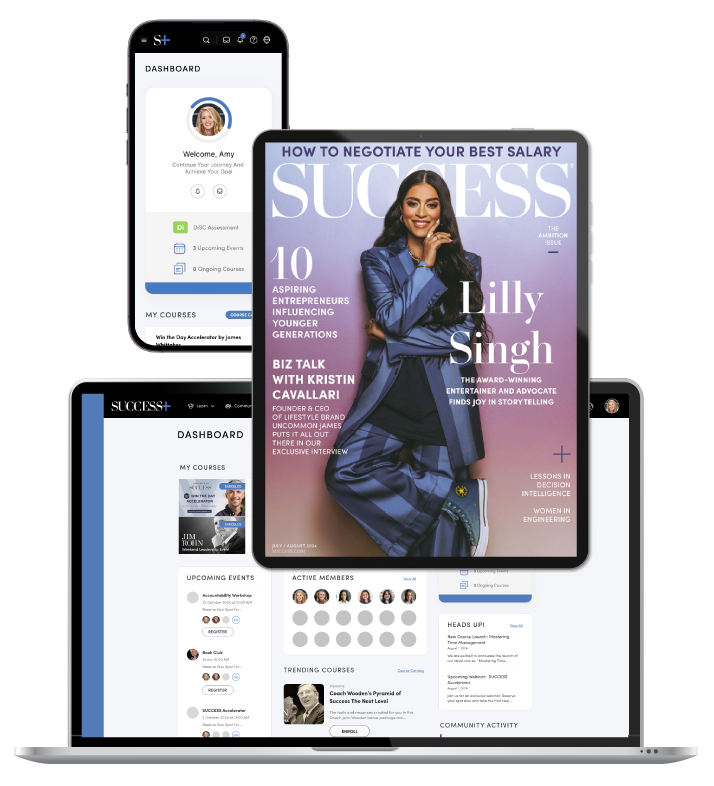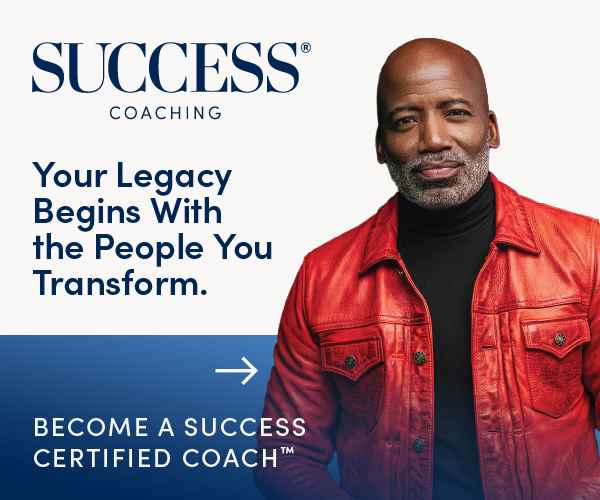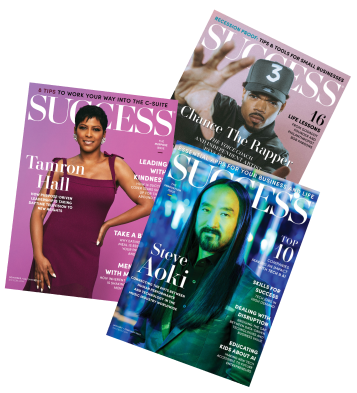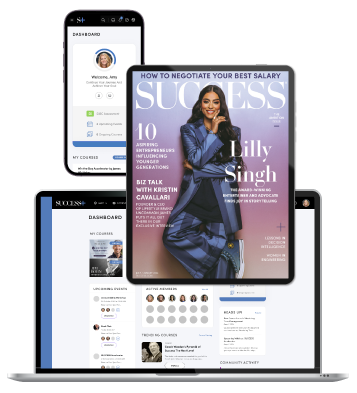What you’ll learn: Get practical insights and advice on deciding when to leave a relationship. We’ll cover what to look for, what to think about and some important questions to ask.
Deciding when to leave a relationship can be tough. But there are a few common signs that suggest it might be time to think about ending it. These include a lack of trust, frequent conflict, lack of connection and core differences in your values or life goals. Self-reflection and advice from people you trust can help you make the decision, but remember to trust your intuition and keep your well-being top of mind.
In the movies, it’s often obvious to us (the audience) when the main character needs to move on from their love interest. We may even find ourselves yelling at the TV, telling them to pack their bags and never look back.
But once again, Hollywood fails to mimic reality. In real life, when it’s you who’s deep in the trenches of romantic emotions, it can be much harder to know when to leave a relationship.
Deciding to break up with your partner is never easy. It’s natural to feel emotionally confused, guilty or uneasy about walking away from something you’ve invested so much time into. You may even question if you’re making the right decision and fear having regrets in the future.
This mental tug-of-war of “should I stay or should I go” is more common than you think. This article is here to offer you some expert-backed guidance and support. In the sections below, we’ll walk you through clear signs that it’s time to call it quits in your relationship, as well as important questions to ask yourself in order to gain clarity.
How to Know When to Break Up With Someone
When the question of “Should I break up with my partner?” starts to rear its ugly head, there’s typically a deeper reason why. You may have a gut feeling that things are off, or maybe you’ve observed some patterns or behaviors that don’t align with your expectations of an ideal mate. Before coming to a definitive decision, there are steps you can take to determine if it’s:
a) Something you can work through
b) A rough patch
c) Simply a bad match
Consider the Root Issues
First, get to the root of the problem to find out if it’s something that can be fixed. Do you have disagreements about household responsibilities or spending? Does work stress get in the way of your connection? Are the opinions of others influencing your relationship?
According to The Gottman Institute, 31% of relationship problems are solvable, meaning they have a clear solution. The other 69% are labeled as perpetual problems, or more fundamental differences that need to be managed rather than solved.
In a healthy relationship that’s built to last, you and your partner will understand that it’s the two of you against these problems, not each other. No two people are exactly the same, so arguments and points of contention are bound to come up. But successful couples will learn to compromise and manage their issues in an effective way through proper communication and mutual respect.
Identify Deal Breakers
Deal breakers are another aspect of knowing when to leave a relationship. While examining your connection a little bit closer, you may find that the challenges you’re facing are not only unsolvable but also larger deal breakers. These are the characteristics, values or behaviors found in your relationship—or missing in your relationship—that you are unwilling to negotiate on.
They could be indications that the two of you are likely incompatible in the long term, even if you still love one another.
Related: This Is the Secret to a Healthy Relationship
11 Potential Signs It’s Time to End a Relationship
There are some specific behaviors and patterns that are relationship red flags. These include things like infidelity, contempt or any form of abuse. But there are also more subtle signals that you’re not aligned as a couple and that you may be trying to force something that just isn’t there—like trying to fit a square peg in a round hole.
Whether it’s the presence of problems that set off major alarm bells or persistent feelings of disconnect, both point to the same difficult truth: Your relationship may not be repairable. If you’re questioning where you stand, here are some possible signs it’s time to break up:
Lack of Trust
Trust is the lifeblood of a relationship. It simply can’t survive without it. So, regardless of whether trust was broken because of cheating, dishonesty, a betrayal of boundaries or a lack of transparency, this could spell the end for you and your partner.
Repeated or Excessive Arguments
Small tiffs and fights will happen in any relationship. However, if you and your partner have frequent or constant confrontations (even small things like whose turn it is to unload the dishwasher), it could be indicative of a larger problem. The same could be true of arguing about the same things over and over with no resolution. You may find yourself walking on eggshells to avoid these heated disputes.
Feeling Unheard or Unimportant
If your communication has broken down to the point where you feel like you can’t express your feelings, it could be a sign things aren’t working out. If your partner dismisses your thoughts and feelings, gives you the silent treatment or does nothing to change their behavior, those could also be signs to think about ending the relationship.
Emotional Disconnect
Maybe that initial spark is gone and you’re experiencing a lack of intimacy, physically and emotionally. Perhaps you don’t align on a deeper level and don’t feel comfortable completely opening up, causing all your conversations to be more surface-level. You may need to think about ending things and getting your emotional needs met elsewhere.
Criticism or Contempt
If there’s a pattern of nagging or constant criticism in your relationship, it’s a warning sign. In addition, the presence of contempt is a major predictor of relationship failure, according to The Gottman Institute. This includes acts like name-calling, belittling language, eye rolling, denying affection or any other behaviors that show someone feels a sense of superiority over their partner or thinks they are unworthy of respect.
Differing Life Goals
You don’t align on core values or don’t agree on major topics like kids, finances, faith or lifestyle. Your partner might not support your career or celebrate your wins with you. These issues may make it hard for you to imagine a future with them.
Lack of Growth or Feeling Stuck
Your relationship and you as an individual have become stagnant. You’re not progressing in your connection or getting closer to next steps like moving in together or getting engaged. You’re additionally not helping each other to become better, more successful people in your careers and in life in general.
A Cycle of Breaking Up and Getting Back Together
If you’ve already thrown in the towel once, or even several times before, but decided to give it another chance, it may be time to reflect on whether or not you actually make a good couple or if you’re falling back on old habits because of loneliness, unresolved feelings or simply because it’s comfortable.
Feeling Drained or More Anxious Than at Peace
The balance is off between feeling happy or content in your relationship and feeling uncomfortable. Interactions with your partner drain you rather than give you energy or encouragement. Or, you may constantly feel uneasy around them or when you think of your future together.
You’re Giving Up Too Much
It feels like you’re the only one making sacrifices in your relationship. Arguments always lead to you giving in, or you find yourself minimizing your own wants and needs to make them happy.
Emotional or Physical Abuse
Any kind of physical violence is a sign that you need to leave immediately. The same goes for emotional or mental abuse, such as manipulation, possessive behavior, isolation, gaslighting or humiliating you in front of others.
Important note: If you have concerns about any type of abuse, there are resources and organizations available to help. Reach out to get support from a source such as the National Domestic Violence Hotline, the National Resource Center on Domestic Violence or the National Center on Domestic Violence, Trauma and Mental Health.
Should I Break Up With My Partner? Questions to Ask Yourself
Deciding if and when to end a relationship involves a great deal of considering your partner’s qualities, traits, efforts and shortcomings. But it’s important to take a closer look at yourself as well. A bit of introspection can help you determine exactly what you’re looking for in a relationship, what you need to feel fulfilled and how your own actions or choices may be affecting your connection.
Ask yourself the following questions honestly to better understand what your next move should be:
- “Have I clearly communicated what I need?”
- “Do I take my partner’s feelings and needs into consideration?”
- “Is my partner willing to make changes to make it work?”
- “Are we both genuinely rooting for each other?”
- “Am I happy more often than not?”
- “Do I feel safe and secure in this relationship?”
- “Do we bring out the best in each other?”
- “Am I giving this relationship my all?”
- “Can I be completely honest and vulnerable with my partner and vice versa?”
- “Would I want my son or daughter to be with someone like them?”
- “Am I proud to be seen with them?”
- “Are we heading in the same direction?”
- “What does my partner add to my life and what do I add to theirs?”
- “Am I scared to move on and start over?”
What to Do If You’re Still Unsure
Knowing when to leave a relationship is tough. Even when there are multiple signs steering you toward a breakup, you may still be hesitant to cut ties.
Understand Your Situation
Many people find themselves in this kind of mentally taxing relationship limbo. Sometimes, it seems like the easier route is to stay. Depending on how long you’ve been with your partner, your lives are likely intertwined. Perhaps you live together, are married, or even have kids together. There are also common fears that are associated with ending a relationship, like:
- Loneliness
- Regret
- Hurting your partner
- Financial concerns
- Being unable to find a new connection
- What others will think
- Losing mutual friends
Practices to Help You Evaluate Your Relationship
If you’re experiencing trepidation or uncertainty of any kind, there are a few different methods or practices you can try to put your mind at ease and make the best decision for you. As you’re considering when to leave a relationship, try these tips:
- Journaling: Get all your thoughts and feelings out on paper. This will help you reflect, process your emotions and even track patterns or progress.
- Seeking advice from family or friends: Gain a new perspective on the situation from trusted people who you are close to and who have witnessed the two of you as a couple.
- Talking to a therapist: Seek professional support to talk through your doubts and fears. Speaking to someone who can view the situation through an objective lens can give valuable insight.
- Communicating with your partner: Be honest with your partner and listen to their side as well. Discuss your boundaries, concerns and options for a path forward.
- Relationship coaching: Couples therapy or coaching can help you face your issues head-on and work together to find solutions with the help of an unbiased mediator.
- Taking time apart: Give yourself room to analyze the situation from afar and be by yourself for a while. Make sure to establish clear expectations so you don’t end up with a Ross and Rachel “we were on a break” situation.
When to Call It Quits in a Relationship and Move On
You can’t keep watering a dead flower. No matter how beautiful and promising a relationship was at the beginning, if it’s no longer serving you or meeting your needs, it’s likely time to let it go.
When you’re questioning “When is it time for a divorce or breakup?”, it’s important to act rationally and carefully think through your decision. Be honest with yourself by asking the difficult questions. Identify the gaps and discrepancies in your relationship. Are they manageable or are they deal breakers? Trust your intuition and always prioritize your own health and well-being.
Ending a relationship doesn’t equate to failure. In fact, walking away is often the most courageous decision you can make. It’s a choice that can lead to growth and discovery while bringing you closer to finding the loving and supportive partnership you’ve been searching for.
Photo courtesy of f.t.Photographer/Shutterstock